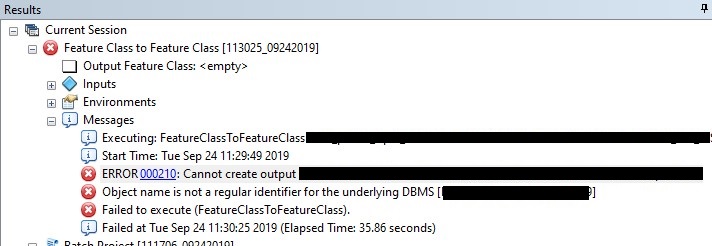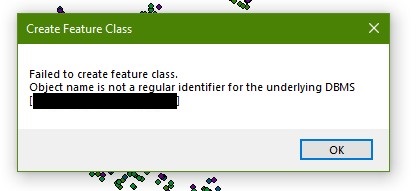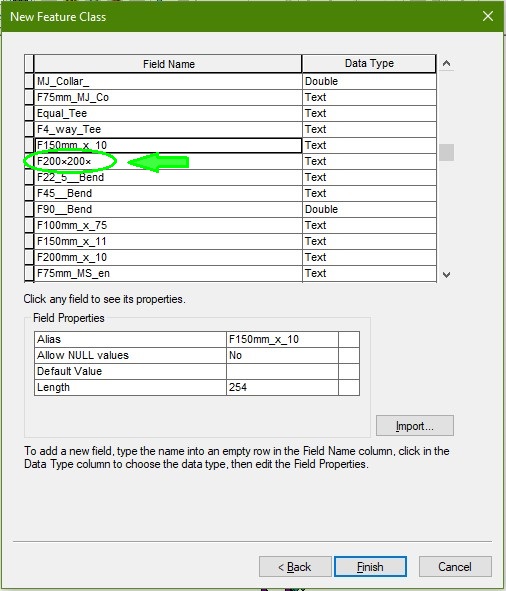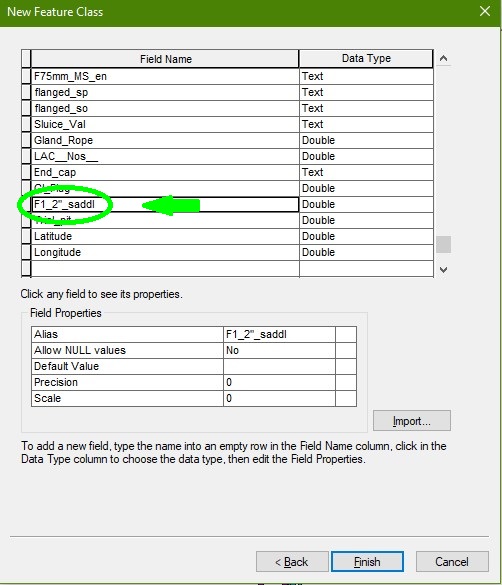ArcSDE Geodatabase ERROR: object name is not a regular identifier for the underlying dbms.Admin
ArcSDE Geodatabase ERROR: object name is not a regular identifier for the underlying dbms.Admin55
ArcSDE Geodatabase ERROR: object name is not a regular identifier for the underlying dbms.
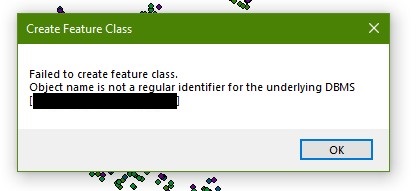
When creating a new feature class or table in an ArcSDE geodatabase, the following error message may occur: “object name is not a regular identifier for the underlying dbms“
“ERROR: Importing .shp in EGDB dataset.”
“ERROR: Creating new feature class and Importing field names in EGDB dataset.”
Sol:
This issue is occurred due to projection, So firstly check that the projection of your dataset and shapefile/feature layer are same.
Otherwise, Check if your .shp or feature layer has ‘ ” ‘ or ‘ x ‘ symbols in their field names. If yes, then this is the reason of error. That’s why your data is not importing in EGDB dataset.
Steps to follow:
- Connect your database in which you want to import layer.
- Right click on dataset – new – feature class
- In new feature class dialogue box – import the field properties from the layer that you want to import in EGDB
In field names column – change or remove all “, or x” symbols. (This is a multiplication sign not the alphabet x)
- Rename these fields and click on Finish
- Now your field names are imported.
- Next, load data into above created feature class
- You can spot the new feature class created in your EGDB dataset
- Right click on your new layer. Click load – load data
- Select input data
- Click Add – next
- Click next
- In “matching source field” column of Simple data loader window, you can see that the field names you changed or renamed has no value now <none>.
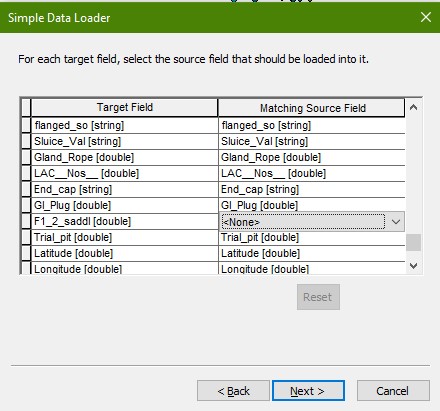
- Click on <none> and select the associated field name from the dropdown.
- Click next – next – finish.
DONE… Now you can easily import and load your data into ArcGIS Enterprise Geo database.